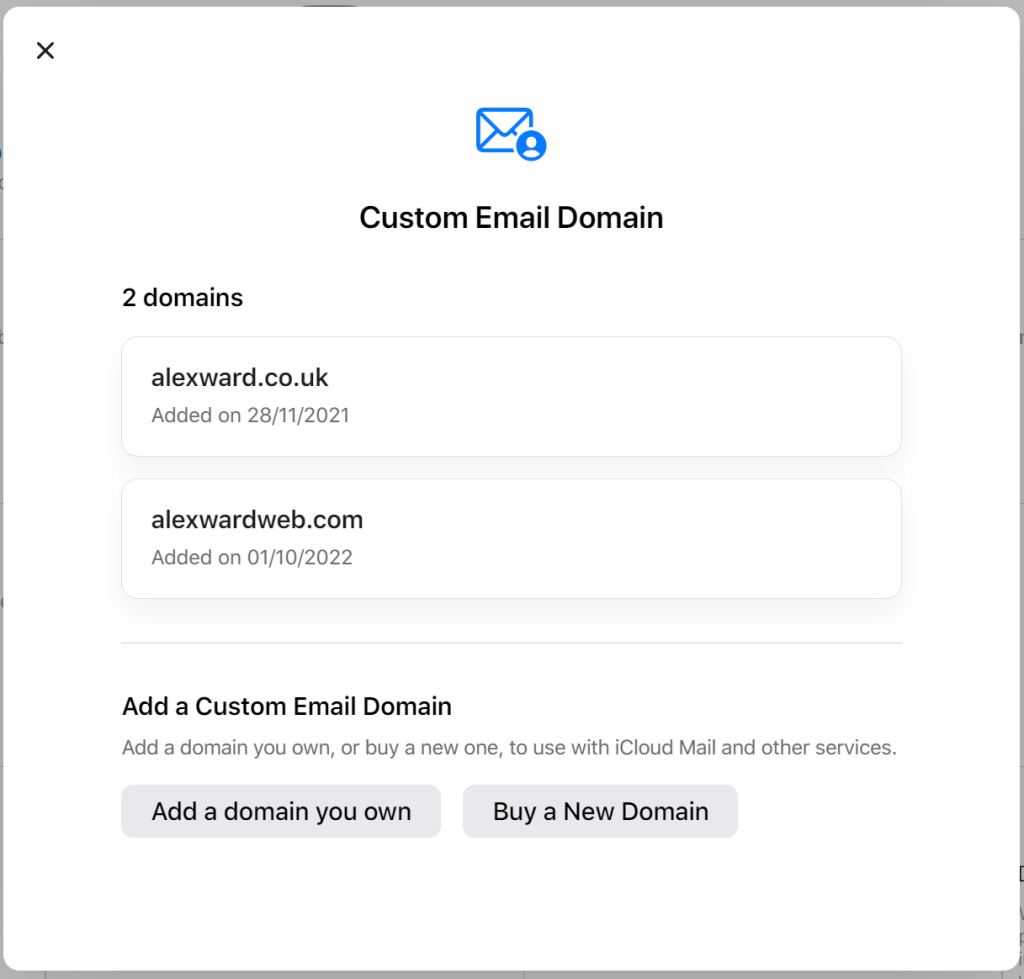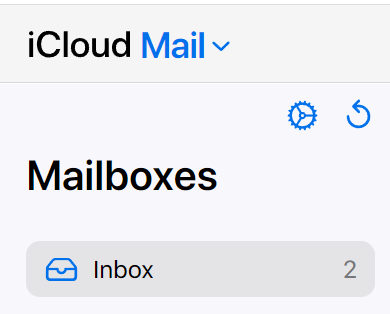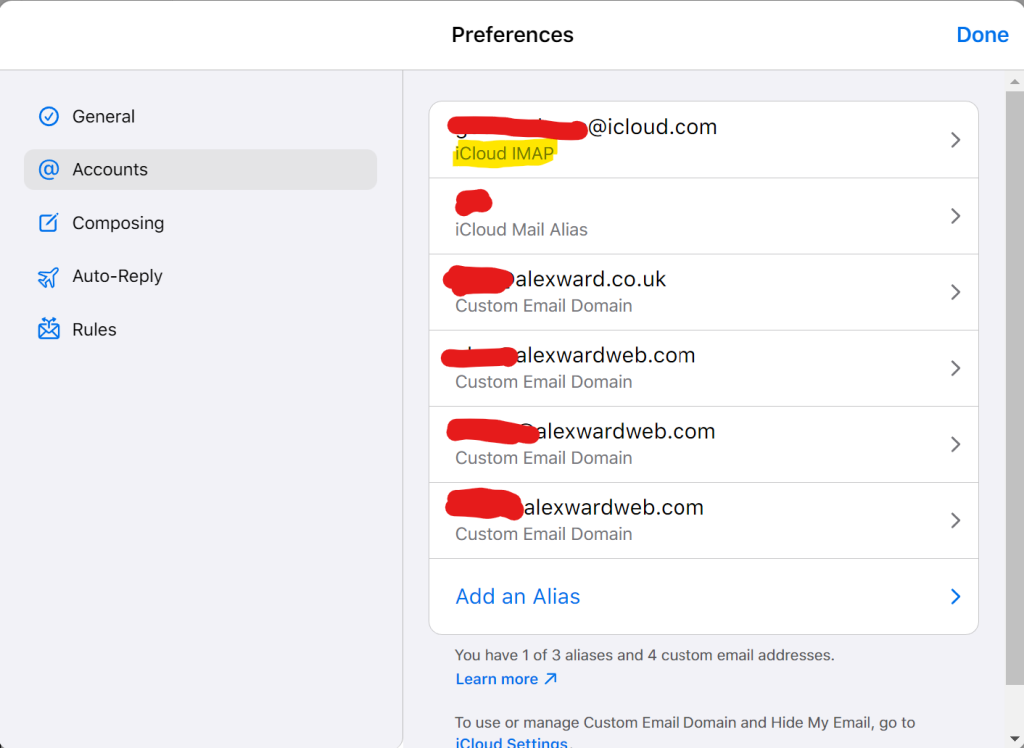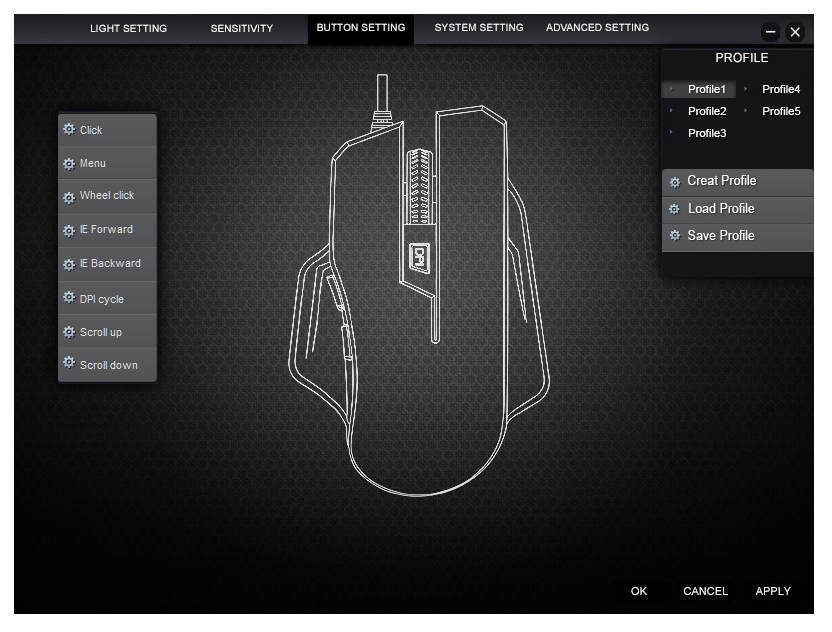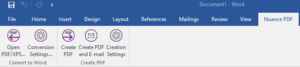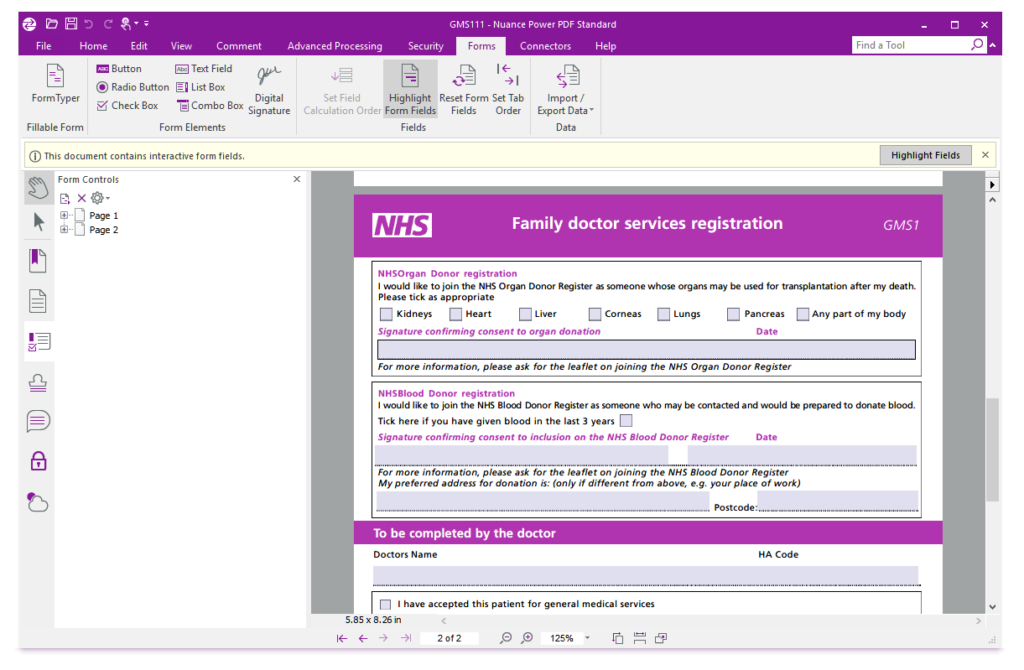Rating: ★★★★
PROS:
- Improved Atom processor and 4GB RAM for the first time in the Linx range
- Windows 10 performance better than ever
- New kickstand definitely a welcome design improvement
CONS:
- Low resolution 720p screen (still!)
- Touchpad leaves something to be desired
- Slow to charge
Buy now from Amazon – £219
Linx are stepping up to the challenge of improving performance on their portable, lightweight tablet range this year and the latest product to reach the high street is this – the Linx 10V64. It packs a punch for the pricetag with a brand new Intel Atom processor and an impressive upgrade to the memory with it now boasting 4GB of RAM – but are the new features enough to make it the best budget Windows tablet around right now? Let’s find out!
This slideshow requires JavaScript.
Introduction
The Linx 10V64 is far from the first Windows tablet they’ve ever made, and Linx now have a growing range of options to suit a wide variety of needs. They’ve come a long way from the Linx 10 they first released back in 2014 with a wide range of designs now available all with different accessories and specifications.
The current generation of Linx tablets for 2016 includes the Linx 820 for those who prefer the smaller screen size, the Linx 1020 which looks remarkably similar to last year’s 1010 and this – the Linx 10V64, which is a new specification baseline for 2016.
Where does this one stand? I’d say the 10V64 is aimed at slightly more power hungry users who are looking for more of a casual laptop substitute as opposed to a travel tool or toy. Don’t get me wrong – it’s never going to give the Microsoft Surface Pro a run for it’s money, but you’ll certainly be able to multitask more practically with it and possibly even handle light gaming (emphasis on the light, though!).
Design
The Linx 10V64 shares more design similarities with its distant ancestor, the Linx 10, than with its more recent predecesssors. With this model, you’ll notice the reintroduction of the fold-over material cover design, but with several improvements. Most signficantly, you now have a physical kickstand, and it’s fair to say this is world’s apart from the oragami style stand we had with the Linx 10. You have the capability to stand the tablet at two decent viewing angles – one that’s aimed at close up usage and the other that’s more aimed at film viewing. The kickstand is sturdy and while a little thinner than I’d like, it does have a reassuring level of strength that suggests it should withstand day to day usage happily.
Other design changes include the clip on keyboard cover, which makes a satisfying click when docking it to the tablet itself. Additionally, they’ve made a couple of connectivity changes which might be seen as better or worse depending on the angle from which you’re standing. You now only have a single USB 3.0 Type-A port (instead of two on the 1010), but you do get a microUSB OTG cable in the box to provide you with that extra port should you need it. The charger is now a hardwired microUSB plug which provides 2A of power – I’m not entirely sure why Linx decided to go down this route instead of providing a power brick with a USB port. Cost savings, maybe?
Hardware
Under the hood is where you’re going to notice the vast majority of improvements. The Linx 10V64 sports an Intel Atom x5-z8300 quad core processor which has a higher general clock speed and a lower SDP, resulting in greater performance with less battery drain. In addition, you now get 4GB of DDR3 RAM instead of 2GB. As a result, the device is much more capable of multitasking and will quite happily juggle 3 or 4 applications at the same time without any signifant slowdown.
64GB of eMMC storage is fitted by default (around 20GB of which is used by the device itself) – this isn’t a gargantuan amount but will happily store your office software and a small multimedia collection. For those that need more, there’s a MicroSD card slot which supposedly will allow you to add up to 200GB more storage with the right card.
Network connectivity is little improved since the last model with the device still supporting 802.11b/g/n. Sadly there’s still no 5GHz support which is a shame, but most day-to-day users probably won’t notice the difference.
The only real area of disappointment is the screen, which still only operates at a resolution of 1280×800 (720p). I’d have happily paid a little more to see this reach 1080p, but Linx clearly have a few old display units they need to use up!
Battery life
Battery life is one area where the Linx 10V64 carries the baton from the last generation. Under normal use (web browsing and music playback), I was able to achieve around 6 hours of usage which is more than usable. Dim the display a little and you might even squeeze out another hour of juice.
Unfortunately, the same level of enthusiasm isn’t felt when it comes to charging the tablet. From flat to full, it took almost as long to charge as it took to discharge. This is largely down to the poor 2A power input which really should have been improved since the last model.
Display, keyboard and mouse
I used the tablet as my daily driver for a few days just to get an idea of the user experience, and for the most part I was pretty impressed.
Typing isn’t a problem at all with this tablet – the soft keys took a little while for me to get used to but I found myself typing at a decent speed in no time. Key travel is average and the keys sometimes feel a little stubborn, but it’s more than acceptable for a device of this size with a decent amount of space between each key.
The touchpad is, as usual for this kind of device, fairly disappointing. In fairness, moving the mouse and clicking with the touchpad is pretty comfortable – however, it has a huge tendancy to be over-confident with the pinch to zoom function, meaning it’s all too easy to zoom in and out while browsing a webpage in error. If you’re going to be using this tablet a lot at a desk, I’d strongly consider investing in a Bluetooth or USB mouse.
Thankfully, the usability of the device is redeemed as soon as you start working with the touchscreen. It’s incredibly precise and has no input lag whatsoever – this is really great to see. Colours are a little washed out when viewing photos, but the brightness of the device makes it easy to work with it a well-lit environment.
Worth the upgrade?
If you’re still using a Linx 10 or any other old Windows 8 tablet, I think there’s definitely a fair argument in favour of upgrading. Linx have made the effort to improve the raw performance, and this does show when using the device for extended periods. Apps launch much more quickly than on older models and the boot up from cold speed is a matter of seconds – something that puts devices like the iPad to shame considering the size of the Windows operating system. You’re going to struggle to get better value for the specifications – when you consider you’re getting a specification equivelent to a mid-range small laptop, it’s hard to beat for a little over £200.
For those using the Linx 1010, it’s a more difficult set of scales to balance. The form factor is very different compared to the 1010, and those who want a solid keyboard/touchpad cover will be disappointed. However, if you’re looking for a power boost and you’re not too worried about the loss of one of your USB ports, this could still easily be soon as good value for money.
For the first time Windows tablet buyers…
This is a steal. If you’re in the market for a Windows 10 tablet and you haven’t got the cash to go for a Microsoft Surface, this is the one to go for in my view. You’ll want to look elsewhere if you’re going to be using this for professional video editing or gaming (although older, less demanding pre-2013 games will probably run just fine), but if you’re considering this as a university computer or a Netflix streamer this will be more than capable.
Buy now from Amazon – £239
Like this:
Like Loading...