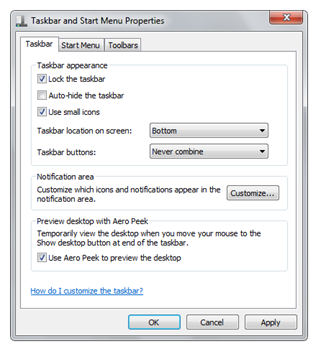Windows 7 appears to be doing quite nicely at the moment. According the HitsLink, the Windows 7 market share nearly doubled in November. It went from 2.15% in October to 4.00% in November.
In addition, Vista and XP are beginning to loose their market share. Vista’s market share has fallen from 18.83% in October to 18.55% in November and XP’s has fallen from 70.48% in October to 69.05% in November.
This definitely shows that Windows 7 is pulling people over from older versions.
I have to say I think this is a bit of a fluke. Microsoft’s advertising campaign in the UK has been pretty awful – this “I’m a PC and Windows 7 was my idea” junk.
Oh well, I suppose I should be glad that people are finally moving away from XP – but there’s clearly a long way to go…