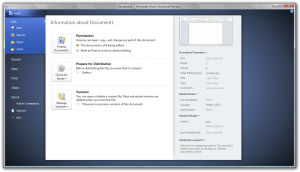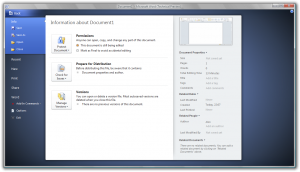I just randomly found a fantastic free service. It’s called TVCatchup – bit of an odd name for a service that isn’t a catchup service. EDIT: One of the moderators has let me know that they are planning to add in recording capabilites in the future – looking forward to that.
It allows you to stream all of the freeview channels available in the UK for free. You can watch every free-to-air channel online, using the helpful online service. It even has a simple but useful EPG that runs in your web browser.
The service, predictably, is only for use in the UK. However, it works anywhere in the UK that can get a broadband connection, so if you’re in an area where Freeview/digital signal is poor, this service is a godsend! If you don’t have a TV license, it’s probably a bad idea to use the site, too. TVCatchup has said it will not actually police this.
You simply sign up for a free account and you’re off. Watch whatever channel you want whenever you want. The only thing you have to be careful of is your bandwidth limit – this will quickly chew up your bandwidth – so if you’re on a tight limit, I wouldn’t recommend prolonged viewing.
There is a short advertisement when you start a channel, but as far as I know that is all (with exception to adverts shown on TV channels).
I think it only works on some ISPs. Me, being on Tiscali (don’t ask why), miraculously it works. The service will tell you on signup if your ISP is not supported. TVC has told me that it is peered with all ISPs – I’m not totally sure what this means, but presumably there are few (if any) ISPs that actively block usage of TVCatchup.
This really is a fantastic service. I can now get all the channels I don’t get on Freeview, online. If you want to see for yourself, get a free account at www.tvcatchup.com.