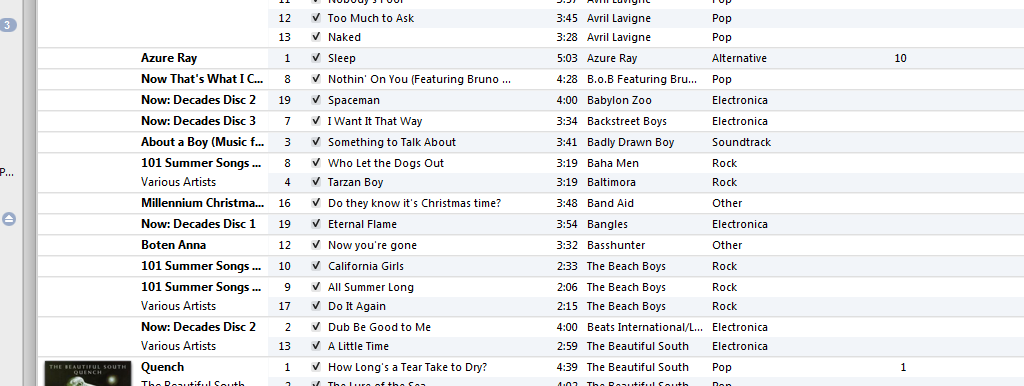Google Chrome was recently updated to it’s latest version – version 6.0. The new version includes a few minor updates.
The interface has been cleaned up a little since 5.0, with the main navigation controls looking slightly more seamless. In addition, the address bar no longer shows the “http://” part of the URL. At first I thought this would be annoying, but there are exceptions to this rule which make it more practical.
- If you copy and paste a link from the address bar, Chrome automatically replaces the “http://” in the URL. This avoids any problems with using URLs in social networks or placing them in IM conversations.
- If you go to a secure site, Chrome replaces the “https://” in the URL. This avoids any user confusion when purchasing products online.
With exception to those minor new features, there isn’t much to know. There is a new form feature which allows you to save personal details into the browser, so that you can sign up and pay for products with ease.
In addition, Google claims that there are javascript improvements with the new version together with extension sync (similar to bookmark sync but for extensions).
It is also worth noting that Chrome is now 2 years old. Happy Birthday Chrome. It was actually launched on September 2nd, 2008. I can remember trying the first Chrome beta and immediately switching from Firefox. I haven’t gone back since!
You can grab the version by going to google.com/chrome or heading to “About Google Chrome” from within the browser.