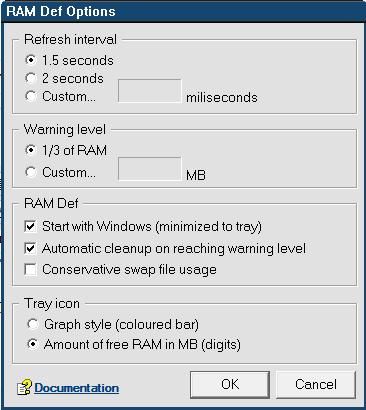Well, you’ll probably know GEEK! (and most of the other sites I run) strongly rely on WordPress. It’s a fantastic platform, not only for blogging. It’s extremely customizable and you can just spend hours messing around with all the config with it. It’s also extremely reliable and as long as your server is up, it is there open to the web. And if you’ve got WordPress installed with cPanel on your server, running your website is a dream. Perhaps sometime I’ll do a post on cPanel.
Anyway, I also use quite a few plugins with GEEK!. Some of them are vital to me, and some of them I just use to add a bit of feel to the site. So, I thought I would do a top 5 to show my favourite and most loved plugins for WordPress. Remember, all plugins are free and a lot of them are open source so don’t restrain yourself. However try not to have too many as it will hog up resources on your server and your webhost may not be too happy about this. I would definitely say don’t use more than 15 simultaneously.
Here are your top 5:
- Statpress: A fantastic stats system for any blog or site hosted with WordPress. It monitors all the traffic coming into your site, and manages it into individual visitors, pageviews, spiders (bots) and feeds. You can look at detailed statistics on what browser, OS, country and versions each IP that visited your site was using. You can monitor specific IPs and search for specific results. The only thing I don’t like is that you can’t get it to ignore your own IP (as far as I know anyway) so that might be an issue for some users. Try it anyway, it uses little resources and doesn’t use Javascript so won’t miss anyone not using Javascript.
- Sidebar Login: I like this plugin because it means any user can log onto their account with your site by just using the sidebar of your site. Saves having to go to the wp-login page. I mainly have it because I’m lazy, but also because it is very useful. I prefer it to the meta widget WordPress provides.
- All in One SEO Pack: A great plugin if you want to get your site out on the web search sites (which… most people do). Will sort out your META title, description and tags for you. Just type in what you want and it will make sure its on search engines like Google and Yahoo.
- Genki Announcement: A simple but useful plugin which allows you to post announcements on your site. It proves quite useful if you need to alert users of scheduled downtimes or other simular warnings. It’s not compatitable with all themes, but most work so you should be OK.
- Peter’s Custom Anti-Spam (external): A great system for comment SPAM reduction. Will add a CAPTCHA to your website’s comments form so that real users will be seperated from computer spam. You can also set it so registered users that are logged in do not have to fill the CAPTCHA in. If you’re getting lots of spam, this is the plugin for you.
So there you have it – my favourite WordPress plugins. They are all compatitable with WordPress 2.7 (I’ve tested them) so you should be fine. See what you think. If you’ve got any other great plugins you’d like to recommend, throw in a comment!