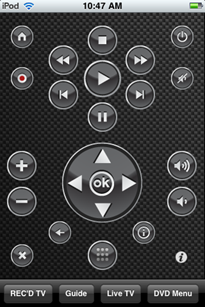OK so despite my word that I wouldn’t be upgrading to Windows 7 in the near future – I gave in. I had to have it to try to see what Microsoft had done to fix all the problems in Vista.
I have to say I am extremely impressed with what Microsoft has done. There are several handy new features that do make using the computer a lot easier and more productive. For example, the new taskbar is a massive improvement. I really love the previews of Windows and the fact they actually show up on screen. I also love the expanding Start menu that now shows your most frequent uses of applications.
In addition, there are more personal adjustments that can be made. The new “themes” idea has been made much more universal in Windows 7 and it makes it much easier to customize the look and feel of your computer.
There are also small changes that make a big difference. I find it brilliant that the wi-fi icon on the taskbar now shows the signal strength by default – really handy if you are in a public place. In addition, adding networks in general is now very simple with no fiddly menus to go through.
The updated Windows Media Center is definitely better too. The TV feature (which I most commonly use) has been brushed up and sorted out. It now also supports interactive services on DVB-T channels which is cool and something I’ve always wanted.
Boot up and shut down has also dramatically improved. It is much faster and much more efficient. Even when you have a lot of startup applications, you can get to work very quickly. I have to say I really like the new bootscreen too!
All in all, I definitely agree that Windows 7 is what Windows Vista should have been. I’m really glad Microsoft will now have a chance to redeem themselves. I personally didn’t have too much of a problem with Vista, but it is now nothing compared to Windows 7. Hopefully Microsoft will be able to remind people how good their operating systems are. Since Windows XP’s launch in 2001 they haven’t really had much to say for themselves, but now they do.
If you have XP or Vista, I strongly recommend you go ahead and upgrade. It’s totally worth the money. Do a clean install and start your computer again. If you liked the idea of Vista but hated the reality, you’ll love Windows 7.
Like this:
Like Loading...