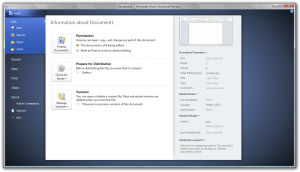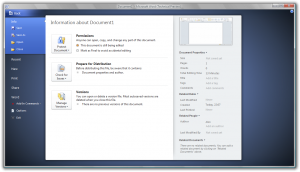Apple’s 3.0 OS for iPod Touch and iPhone was released earlier this evening, and GEEK! was of course right at the front of the queue. I’ve downloaded the update and installed it to my 8GB iPod Touch, so now everything is going fine and I’ve had a little time to play around with the new firmware, I thought I’d write a review for it.
Please note that this is a review for the 3.0 OS for the iPod Touch, not the iPhone. iPhone-specific features are not reviewed in this post.
Well the first thing you are going to notice is the price – £5.99 in the UK and £9.95 in the US. Personally I don’t think that is too bad, but I’m a little annoyed that iPod Touch users have to pay at all. Never mind, I’m not going to make a fuss of it.
Once you’ve paid the price, you then need to accept the terms and start the download. It’s thereabouts 240 megabytes and on a good broadband connection will take about 15 minutes to download. Once you’ve downloaded it, iTunes will proceed with an install.
The install is fairly simple. iTunes will back up your current iPod’s settings and then install the firmware. The process takes about 20-25 minutes depending on how much data is currently being stored on your iPod.
Providing everything went through smoothly, you’ll be able to use your iPod as soon as the update is complete. You can unlock your iPod and it will be ready to use.
Here’s a quick run through of the main new features in OS 3.0:
- Spotlight search means you can search your entire iPod for data – whether it is music, videos, notes, photos, or emails. You can find it on the very left tab in the home screen.
- New search bars in music, video, email and notes. Get it to it by scrolling up to the very top of the screen in each section.
- Bluetooth music streaming means you can stream to bluetooth audio devices.
- Upgraded onboard iTunes store means you can buy and rent movies directly on the iPod. You can also download TV shows directly from the iPod.
- Upgraded Youtube browser means you can now sign in to your Youtube account. You can now browse your uploads and subscriptions, as well as rate and comment on videos.
- The iPod Touch now supports Shake and Shuffle. This means you can shake the iPod Touch and it will shuffle the track.
- Voice Memos is now on the iPod Touch, which is basically a dictaphone for the iPod Touch. You will need a microphone supported by the iPod Touch for this to work.
- Restrictions can now be put in place as to which applications can be used.
- Safari has been upgraded under the hood, so the web support is now better.
- There have also been some bug fixes and minor software improvements.
That’s a basic round up of what’s in the update. In my opinion it is well worth the £5.99, so go ahead and get it if you have the cash to spare.
Thanks Apple, a good update there.
Like this:
Like Loading...