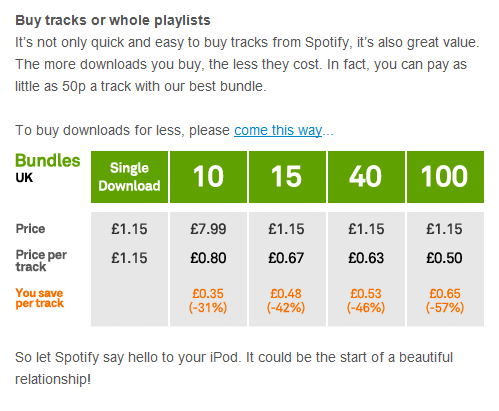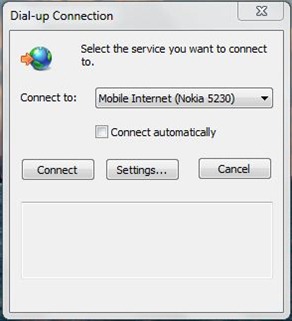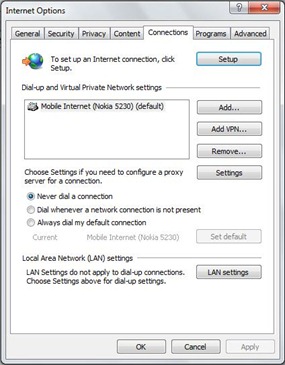Article first published as Encrypt Your Hard Drive for Free with Truecrypt on Technorati.
It’s worrying to think that the computer you’re using right now could be holding all of your personal documents, photos and videos. If your computer was stolen tomorrow, would any of the data on your hard drive be safe?
Backing up all of your data is one thing – and thankfully more and more of us are getting into the habit of doing so. However, have you ever thought about the personal data on your machine that someone else might find?
This is where Truecrypt comes in. It’s a free, open source utility designed to help protect you and your data in the event of someone getting hold of your hard drive. It works by encrypting your entire hard drive and then requiring a password (or encryption key) on boot up to access the data. As soon as the correct password is entered, your machine is fully functional. Without the correct password, the data is meaningless to anyone – even the most intelligent of hackers.
Getting hold of Truecrypt is very easy. Simply head to the download page on their website (here) and grab your copy.
Once you’ve got it up and running, simply follow the clear on screen instructions for getting your drive encrypted. The program will need about 20 minutes of your time to configure all of the relevant options, and then it will do the rest in 1-10 hours (depending on the hard disk size and computer speed).
There are many other paid solutions available, but if you’d rather not spend money this should be more than sufficient. Whilst expensive versions of Windows do include encryption as standard, you do have have a hard drive that supports it. If you don’t have a supported drive, you have to use a memory stick to boot your computer – which certainly isn’t ideal.
However, if you’re using a low powered machine such as a netbook,you might want to think twice before encrypting your drive. Bear in mind that your computer will have to decrypt your data constantly when it is in use – and this may have adverse effects on your computer’s performance and battery life. If you still want to encrypt data with a low powered machine, you might want to consider placing it on a memory stick and encrypting that instead (Truecrypt can encrypt portable storage too).
On the other hand, if you store vast amounts of data on your machine and need to keep it safe from unauthorized access – this is the ideal solution.
Like this:
Like Loading...