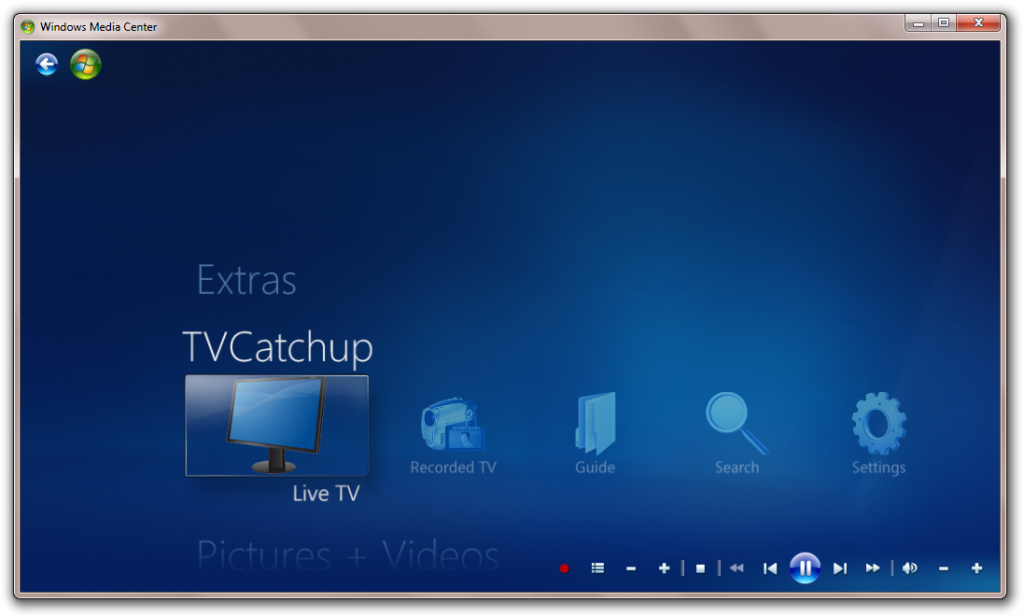OK I have a bit of an apology to make to a few people, as I told them that I don’t use Ubuntu because it is a pain to get going and isn’t simple to use. Clearly, I realize now that I was talking utter rubbish!
It was only Friday night that I thought I’d try it with my new PC. I could never get it to work on the laptop, so I thought I might stand a fighting chance with the PC. I installed 9.10 from an image I had (which I’d burnt to CD) and what do you know – it worked absolutely perfectly.
You’d be amazed at how quickly I came to like it as well. The Software Centre is fantastic for getting any applications you might need. There’s plenty of applications that cater for music and video playback, MSN, Skype – the lot.
For those of us who are glued to Windows, WINE makes it easy to use Windows applications not yet available to Linux. Programs such as Spotify work really well through WINE which is great.
Drivers aren’t terribly easy to get hold of – which I find the only real issue. Ubuntu will pick up many basic hardware products and install them, but the less common hardware is sometimes quite hard to install.
Nevertheless, I love it. The graphics are awesome (I’ve never seen such a practical, simple GUI) and it works seamlessly.
I’ts not quite enough to wean me off Windows 7, but it will definitely remain as a dualboot on my system!