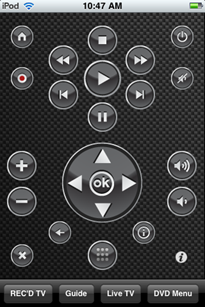I find this to be a very difficult decision. There are quite a few pieces of software that will, essentially, do the same job. However I seem to believe that some are better than others.
In this post I’m going to try and show which piece of virtual machine software I prefer any why I like it.
If you’re looking for free software (which I generally do – who doesn’t?) you’ve basically got three choices – VMware Player, Microsoft Virtual PC (which seems to be getting outdated, but still works fine), and VirtualBox.
Here’s the order in which I would choose them:
- VirtualBox – I have to say I like VirtualBox the most. It’s fast and has a very tidy interface that is easy to use. I tried all three pieces of software on the same machine and it was noticeable that this piece of software was most responsive and most effecient – especially when using Windows guest machines. It doesn’t have the handy quick install feature that VMware has, but the speedy performance definitely makes up for that. Sadly it doesn’t support FAT32 file splitting, which is a shame if the hard drive you want to run it on is FAT32 as you wont be able to make virtual hard drives bigger than 4GB. However, I do think that it does work most efficiently and has the best interface.
- Microsoft Virtual PC – Despite the fact that Microsoft seem to be trying to phase this out (with the launch of XP Mode in Windows 7) it is still a very good virtual machine host. It not only has a clean interface, but it’s native virtual disk format supports FAT32 file splitting, so you’ll be able to run virtual hard disks on drives that run FAT32 without the 4GB file size limitation. However, I find it to be quite slow. Even when you are performing simple tasks (such as clicking the Start menu in the guest machine) it can take ages to respond. Also, it seems to be designed more for Windows guests, as it’s “Other” host option is very vague. I like Virtual PC more than VMware, but I’d still choose VirtualBox any day.
- VMware Player – This is my least favourite piece of software. Despite it being a very popular company who makes VMware Player, I still think it really isn’t up to regular virtual machine jobs. The main thing I can’t stand about VMware Player is the interface – I find it so clunky and unhelpful. I also find it the slowest of the three in terms of performance. It seems to cope pretty well with most operating systems, but the lack of speed makes VMware annoying at times. It does have the Easy Install feature – which is designed to make OS installation much more simple by automatically running through the process, but I’ve never found that particularly useful.
So there you go – if you want a decent, free virtual machine host I’d recommend VirtualBox to you.