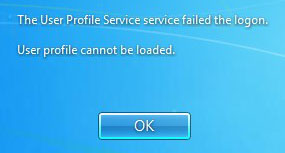These days a tablet is very much the device to have if you need to get computing done out and about. They’ve actually been around in various forms for a number of years, but a massive drop in pricing over the course of 2012 and onwards has led to them becoming incredibly popular.
What people may not realise is that Windows tablets have also fallen dramatically in recent months as processor prices have fallen and Microsoft have introduced incentives to get more Windows devices on the market. In this article, we’ll take a look at some of the latest Windows 8 tablets you can buy and compare their features.
We’re going to be looking at five Windows tablets – the Linx 7, Dell Venue 8 Pro, Asus Vivotab 8, Linx 10 and the Asus Transformer Book T200.
So let’s kick off with what is by far the cheapest and smallest of the tablets we’re looking at today. The Linx 7 comes in around £77* on Amazon which is pretty impressive when you consider it comes with a ~£50 one year Office 365 subscription. Being the cheapest, it also has the most basic specifications – we’re looking at a quad core Intel Atom processor which clocks in at 1.33Ghz (up to 1.8Ghz turbo boost), 1GB RAM and 32GB storage. The processor you see in this device is common to a lot of Windows tablets these days – but considering its pricing it really does perform pretty well and, being quad core, it can handle opening applications pretty quickly. My main concern with this tablet is the measly 1GB RAM is provides. Let me be clear, though – 1GB will probably be plenty if you’re planning to use the device on the go for the odd bit of web browsing or email here and there. You’d be more likely to run into problems if you started running several applications at once – you’d find Windows will eat up that RAM fairly quickly and that’ll start to hamper performance. Overall, though, it’s a damn good tablet for the price and when you consider Office is included, you quickly begin to realise this tablet’s potential for being able to touch up your Word documents on the way into work.
Next up, we’ve got the Dell Venue 8 Pro. The Venue 8 Pro is probably the Windows 8 tablet I’ve heard the most about since I started looking into the market. It’s a decent all-rounder that features slightly better specs compared to the Linx 7. You’ve got a slightly bigger screen at 8 inches, a better Atom processor which will turbo boost up to 2Ghz, and (crucially) 2GB of RAM. This brings the tablet much more in line with a netbook, and that extra RAM will allow you much more freedom in terms of having multiple applicaitons open at any one time. I can’t help feeling that you’re paying for the Dell logo with this device, though – coming in at around £185* on Amazon. I’d still argue that it’s a good deal as I’d be more keen on the better specs, but if you’re on a tight budget this might not necessarily be your answer as you’ll see later in the article that there are larger tablets at a similar price.
Buy Dell Venue 8 Pro from Amazon
The Asus VivoTab 8 is by far the most characteristic of the tablets we’re looking at today. The tablet features a Wacom stylus included in the box, which makes this device ideal for note-taking. It’s coming in on Amazon at around £210*, but you do have to bear in mind that it includes 64GB of storage as opposed to the 32GB storage in the Dell and Linx devices discussed in this review. That extra storage will be a big bonus if you’re looking to carry more data on the go. The tablet also comes with Windows 8.1 Professional – presumably to allow for business use, although we struggle to see any huge benefits in having this extra functionality on a tablet of this size. It doesn’t, however, include a copy of Office so you’ll have to fork out for that on top if you want it. The VivoTab 8 is an impressive device and having the stylus will definitely suit those who would normally spend time writing notes with pen and paper. Additionally, the stylus proves very helpful in navigating the traditional Windows UI which is obviously fairly small on a screen of this size. I feel that the VivoTab has a very specific market and perhaps isn’t so much an all-rounder as other devices, but for those who do need the stylus and business features of Windows, this certainly is a good contender.
Buy Asus VivoTab 8 from Amazon
The Linx 10 is the only device that we’ve previously reviewed here on GEEK! and still stands to be one of my favourites – certainly amongst the 10″ range at least. Currently available on Amazon for about £169*, it features a 10″ display, 2GB of RAM and 1 year of Office 365. You can read my full review here, so there’s no point in going to in huge amounts of detail here – but suffice to say it’s a very good value for money tablet that has decent build quality and can also be purchased its own keyboard case if necessary. Keyboard cases will generally only be available on 10″ devices and above – only because there just incase enough space in a 7″ or 8″ device to justify a keyboard. Performance was pretty good on this tablet and having the larger screen definitely made Windows easier to use. This device is probably the value device that I’d recommend as it does bring exceptional value for money and I’d argue you’ll find it difficult to find a 10″ device with better specs for the same price.
This is the final device we’ll see in this article. I’ve included it for good measure. It is by far the most expensive device in this article coming in at around £365* on Amazon, but it does have useful extra features which makes this device much more of a laptop when docked to the included keyboard. As well as your usual specs, you’ve got a 500GB HDD on top of the 32GB drive so storage will not be an issue on this device – but the 500GB HDD is in the keyboard dock, so the device must be docked to access it. You’ve also got two USB ports (one USB 3, one USB 2) onboard the keyboard dock making connectivity considerably easier. This device is much more aimed at people who want to have a laptop and a tablet in one device. It packs a good tablet for on the go usage, plus an easy to use dock which adds extra features you’d normally see in a laptop.
Buy Asus Transformer Book T200 from Amazon
So there you have it – five very capable Windows 8.1 tablets. It’s easy to see how many different shapes and sizes are available – many of which at decent price ranges. If you’re browsing rather than buying at the moment, keep an eye out for the upcoming launch of Windows 10 (likely later this year), as it’ll be interesting to see what this will bring to both the tablet and laptop market.