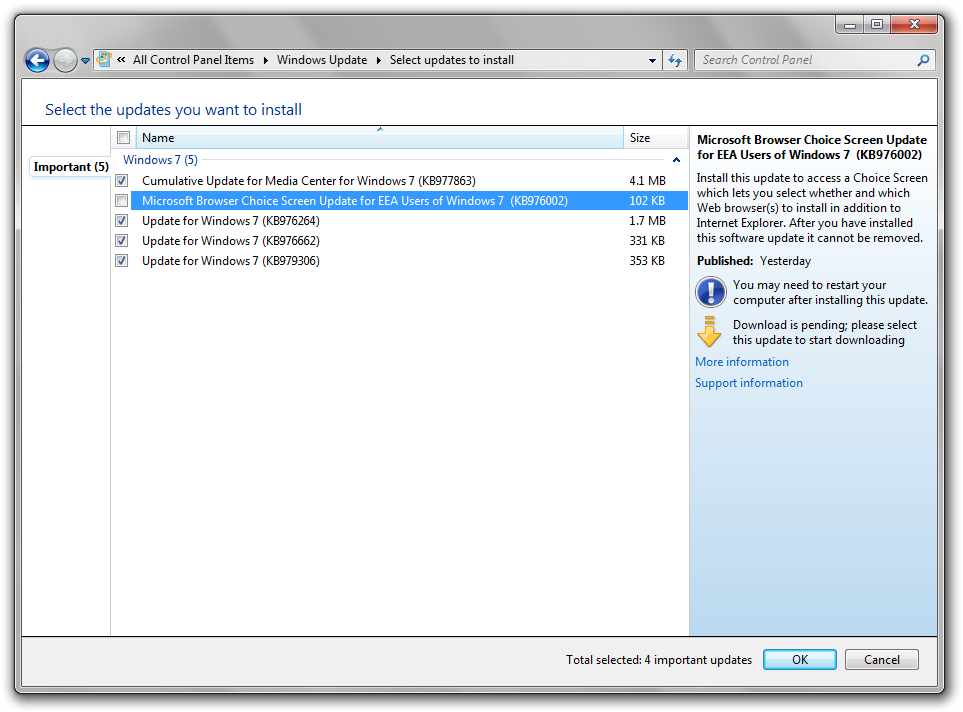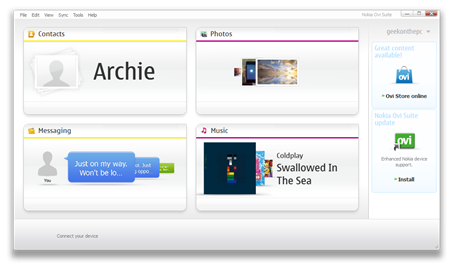Following the release of the new broadband plans, I was quite intrigued by the Extra package.
The new plan costs a mere £11.49 a month (in Market 3 areas – go to www.samknows.com to check your exchange). For that, you get a large 60GB monthly usage allowance with unlimited usage between 12 midnight and 8am. You also get a connection up to 20MB and the possibility of not having a contract.
So, we took the offer up. We got the offer with the first 4 months free too (offer expires 27th May) so the only down payment was a £25 setup fee and we chose not to have a contract. Within 5 days it was up and running, and I was astonished with the results.
Our previous provider, IDNet, was giving us a speed of 5Mbit per second (on average), but now with PlusNet (we are still in testing period, I know) we’re getting 8-9Mbit per second – a huge improvement.
There is traffic management, but it’s very well organised. YouTube is throttled to 2.5MB per second between 6-10pm, and many large download sites (such as Megaupload – which often contain illegal content) are throttled during most of the evening and night, but that’s about it. At least we actually get to know how the traffic management works – most ISPs don’t reveal that information.
The offer almost seems too good to be true – but evidently it isn’t. I’m really happy with the fantastic value service. So overall here – a definite win. A fantastic price that can’t be beaten. Amazing!