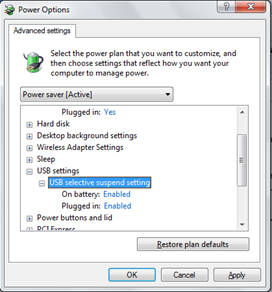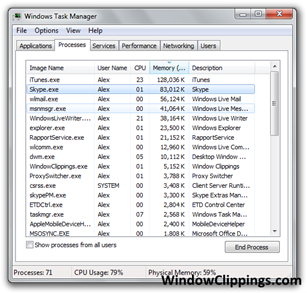Quick note: Really sorry I haven’t blogged for a while – been busy with other things! Will try and keep a vague schedule for posts going.
I read in the news recently that Microsoft are stripping back some of the built in features that will be included in Windows 8. Windows 8 is Microsoft’s new flagship operating system that is expected to reach computer screens in the last quarter of 2012.
Two things came to my attention as I read these two (one & two) blog posts by Microsoft.
- First of all, Windows Media Center is going to be an extra add-on to Windows 8. This means, unlike Windows 7, you’ll have to pay for it on top of the price of the core OS if you want – no matter whether you have the home or pro version of Windows 8. Whilst this won’t bother most people, for anyone using TV tuners on their computer (ie me), this could be a huge downfall. Media Center has a fantastic interface for TV and the EPG is great too – so I’ll be rather peeved if I have to pay for Media Center.
- Secondly, Windows 8 will not be able to natively play DVDs or Blu-Ray discs. Why, you ask? Well, I’m not sure, but it does make some kind of sense to an extent. The key idea of Windows 8 is that it will be usable on tablets – which, in most (if not all) cases, won’t have a DVD or Blu-Ray drive – so Microsoft are probably thinking they don’t need to waste money on licensing codecs to decode the discs. However, this is no good for anybody who is planning to use Windows 8 on a laptop or a desktop.
I fear that Microsoft are going to fall into the same trap with Windows 8 as they did with Windows Vista/7. Windows 8 will be fantastic on new devices that have it preinstalled, but Microsoft will face the backlog of people using their existing machines with Windows 7. Then, years after Windows 8 has launched, there will still be a vast majority of people on older operating systems that are still supported.
At the moment, I can’t see any huge reason to upgrade to Windows 8. There’s nothing in it for me that stands out and makes me think “I really want that”.
Ah well, Windows 7 is going to be supported until 2020, so I think I’ll stick with that for now.