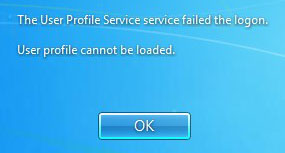Rating: ★★★★☆
RRP £119, best price at time of writing £115 on Amazon
Over the past few years we’ve seen computing get much smaller – the Raspberry Pi revolutionised the lower powered computing market with its tiny build size and its ability to run various flavours of Linux.
When Intel first announced the Compute Stick, I was interested to see what kind of computing power today’s world is looking at in incredibly small spaces. And who else better to try and pack multiple processor cores into a small space than Intel themselves? So I picked one up and decided to give it a test drive to see what we’re looking at.
There are actually two versions of the Compute Stick – a Linux designed version which is cheaper and comes with more basic specs – and this one which comes with a full fat version of Windows 8.1 ready to go. In terms of tech specs, you’re looking at a quad core Intel Atom processor, 2GB of RAM, a MicroSD card slot, one USB port and an HDMI connector.
Set up is as simple as any other Windows device really. Plug in the HDMI connector into any TV or monitor, the micro USB connector into the supplied power adapter and you’re just about ready to go. As soon as the device powers up it’ll go straight into Windows setup. Before you know it, you’ll be at a Windows desktop, ready to use the machine.
It’s not the most powerful computer in the world – I think it’s best to compare it to a decent spec Windows tablet. However, you’d be surprised at what it is capable of doing. Without too much trouble at all I had Microsoft Office 2016 running smoothly together with my favourite music streaming apps and basic Windows store games. It’ll happily play streaming video in 1080p – YouTube videos were playing without any dropped frames.
The device has a significant advantage over other low powered Windows devices because it does have a small fan fitted over the CPU. When the Compute Stick is idle, it runs completely silently – it’s often quite eerie using a desktop computer and not being able to hear anything. If CPU load starts to run quite high, then the CPU fan will kick in – it’s reasonably quiet but not by any means silent. What this means is that the Compute Stick can sustain higher CPU loads, whereas other devices like tablets would be forced to reduce clock speed to prevent overheating. The device can therefore use the full potential of the top 1.83Ghz turbo boost clock speed – not bad.
So who is this device aimed at? Well I think this is ideally someone who wants to turn a TV or projector setup into a smart setup with Windows. Having Windows on your TV is about as good as it gets for smart functionality as you have very little limitation in terms of which services you can use as they’re pretty much all going to work with Windows. This device would also work well for those who need to take their computer with them everywhere but don’t want the weight of a laptop. For example, if you spend quite a lot of time in hotel rooms then this could be ideal for you as it really is just plug and play. Your whole computer is ready to go wherever you go – in something the size of a large USB stick.
There are one or two downsides. Firstly, I found that I had to do a number of driver updates to get the most out of the device – all of which were available on Intel’s website – but I felt it made such a noticeable difference that it is worth recommending to everyone. Secondly, the single USB port does make connectivity quite difficult particularly when you’re probably going to be using the port for a wireless keyboard and mouse. You can quite happily run a powered USB hub with the device to get extra ports, but it somewhat defeats the point.
Other than those minor niggles, this really is a fantastic device that’s ideal for people who want to transform a TV or have ultimate PC portability. At around £120 here in the UK and around $150 in the US, it is a fantastic price for a tiny PC – especially when you consider it comes with full Windows 8.1 (which should be upgradable to Windows 10 once all Windows updates are applied) and a year of McAfee antivirus.